Talking with children about digital safety is vital, and can help them to understand what is and isn’t appropriate, writes Carla Malseed of the NSPCC.
The online world benefits all of us, including children and young people. It can help them learn, play, and stay connected with friends – but we also know there are risks involved.
Next week will mark the 20th anniversary of Safer Internet Day, and this year’s theme is: “Want to talk about it? Making space for conversations about life online”.
More children and young people are spending time on the internet than ever before.
We at the NSPCC are encouraging and supporting parents, carers and professionals to talk about how they can support children to stay safe online.
Talking with children about digital safety is vital, and can help them to understand what is and isn’t appropriate.
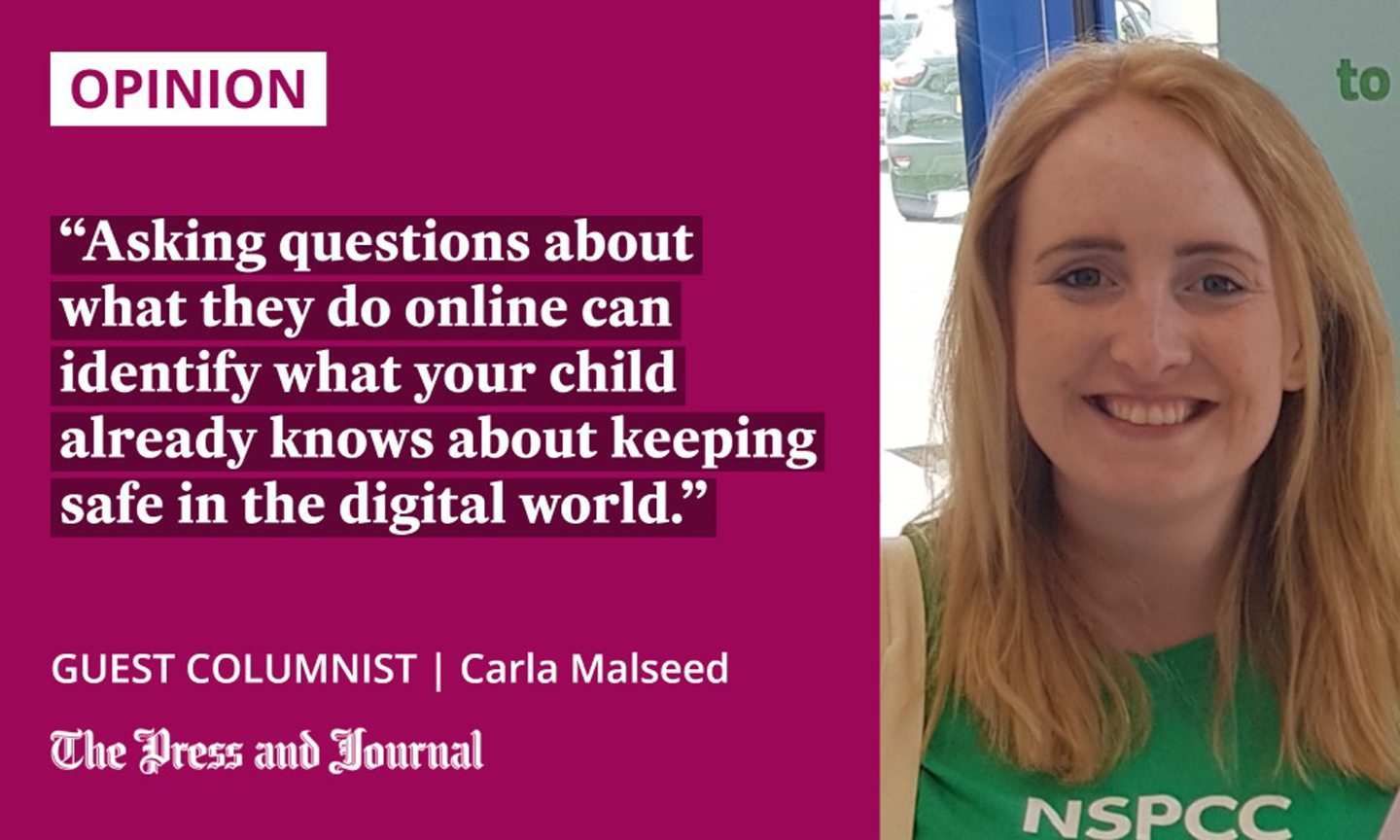
But, we understand that knowing where to start can be a little daunting. Asking your child which platforms, apps and websites they are interested in is a great place to begin.
Explore apps and check safety settings
Exploring the apps that your child uses will help you to understand what they are viewing on a regular basis. By discovering more about privacy and safety settings, you’ll be able to decide which are the right ones for them and, therefore, be better equipped to help keep your child safe.
Asking questions about what they do online can identify what your child already knows about keeping safe in the digital world.
You could ask them what their favourite game to play on the internet is, or how they speak to their friends online, to help give you a clearer picture how they are spending their time.
Finding out about location sharing is also vital, as some apps and sites use GPS technology to show where users are posting content.
Consider the different communications features available, too. For example, check privacy settings are tailored to prevent unwanted contact, and that group chat settings only allow your child’s phone contacts can be added.
Learning the basics together can help you to know how to report and block people and content, and help prevent your child from being exposed to anything inappropriate or harmful.
It’s always important to remind your child that they can come to you if they see anything that upsets or worries them online.
We know that a child’s safety online is incredibly important, but we also understand that, for parents, it can be overwhelming.
There are NSPCC resources and tools to help you keep your child safe whilst using the internet, and to give you peace of mind. A bespoke workshop is also available on YouTube to help you get a better understanding of online safety.
More information about online safety can be found on the NSPCC website.
Carla Malseed is local campaigns manager for NSPCC Scotland

Conversation