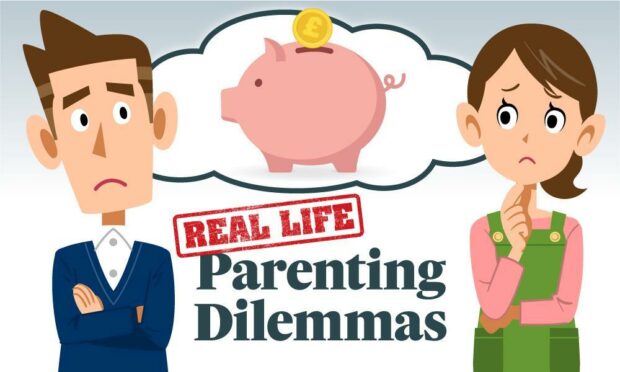Last week, our Real Life Parenting Dilemmas series tackled the thorny issue of pocket money for kids.
Many parents agonise over how much to give, and at what age to give it.
There’s still time to take part in our poll on that subject:
But what about how to hand over the dough?
The explosion of online banking and digital apps make this a far more complicated question than it was when we were kids.
So what are the options?
Cold, hard cash
First up, the traditional approach. You give the same amount of cash, each week, on the same day.
The pros:
It’s easy – no downloads, no faffing.
It’s controllable – when the cash is gone, it’s gone.
It helps with numeracy – especially for younger kids, counting coins can be beneficial.
The cons:
Loose change – many parents don’t deal much with cash anymore, so it can be inconvenient.
Less oversight – there’s no digital tracker to tell you where the money went.
Easy to lose – every parent knows kids lose EVERYTHING.
Trickier to spend online – many kids will want to order online, or buy digital currency in computer games.
Divvying up
Some parents split up a kid’s pocket money by giving some to spend and some to save. The savings money can go into a bank account or simply a money box that can’t be easily accessed.
The pros:
Super savers – encourages kids to develop a savings habit and reinforces the value of money.
Instant gratification – kids still have the immediate benefit of being able to buy little treats straight away.
The cons:
Battle potential – be prepared to hold firm if your child wants to spend all their allowance, especially if they don’t get much.
Does it encourage responsibility? – it could be argued that controlling how your kid spends their money doesn’t teach them budgeting.
Children’s bank accounts
Most high street banks offer children’s bank accounts, often with far better interest rates than those of adults. Terms and conditions vary, but they do offer a useful way to securely bank your kid’s money, and keep track of how it’s spent.
The pros:
Interest – even a poor interest rate is better than no interest at all, so in that sense it’s worth more than cash.
Easy access – parents have the convenience of being able to simply transfer cash across.
Online spending – allows kids to order online and to make in-game purchases (subject to parent controls as appropriate).
Trackable – with online banking you can see at a glance where your kids are spending their pocket money.
The cons:
Age limit – most children’s bank accounts have a minimum age limit of nine.
Hassle – let’s face it, opening a bank account can be a bit of a faff.
Virtual – arguably, kids on the younger end of the scale may find it less exciting than cash in hand.
Apps with pre-paid cards
There’s a dizzying array of kids’ banking apps on the market. The vast majority of these work on the basis of a child-friendly app, for tracking pocket money and splitting into pots, and pre-paid debit cards for your child to use.
The pros:
They’re fun – most kids love to play with apps on their tablets, and the simple design will encourage children to log in and manage their money.
Practise – it’s useful practise for managing money as they get older, and helps them feel ‘grown up’.
Trackable and secure – you can track your kid’s spending, and they can’t spend more than they have on the pre-paid card.
Suits most ages – most money apps are suitable for kids aged six and above.
The cons:
More screen time – not every family can afford smartphones and tablets, and those that can may not want to give kids ANOTHER reason to stare at a screen.
It’s a bit flash – hands up who’d be a bit embarrassed at their six year old flashing a debit card in the sweet shop?
They cost – most of these apps charge a small monthly fee, though there are some free ones. There’s a handy comparison chart on moneytothemasses.com.
What is your Real Life Parenting Dilemma? Send your question (we’d especially love a video of you asking it) to schoolsandfamily@pressandjournal.co.uk and we’ll try to find the answer.
More from the Schools & Family team
Common assumptions about fostering – and why they are wrong
‘Evil cannot prevail’: Aberdeen students protest Russian invasion of Ukraine