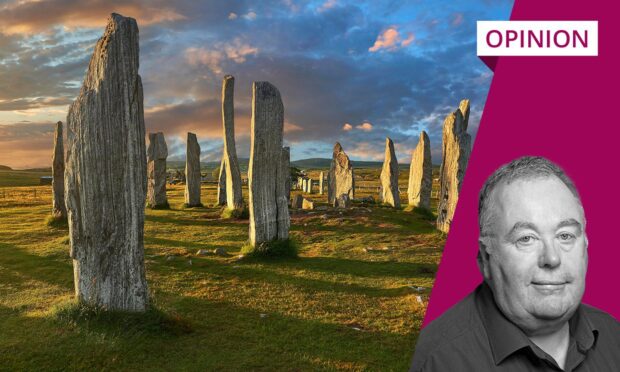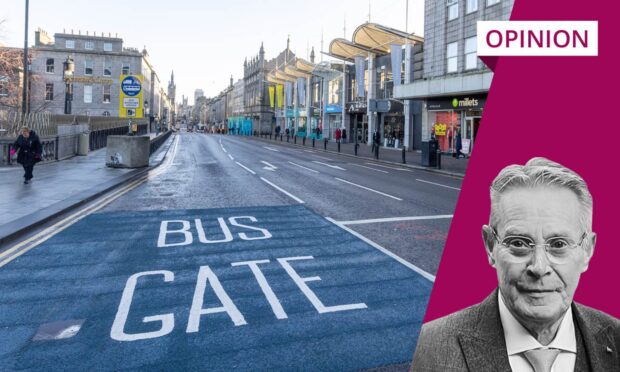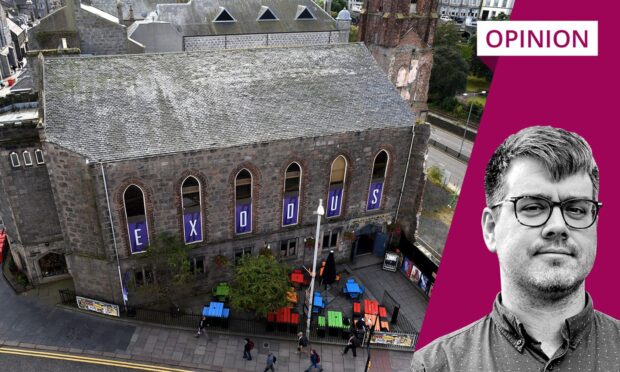A top request on many children’s Christmas list this year will be an electronic device such as a mobile phone, tablet, games console or another internet-connected gadget.
These devices make great gifts as they can help young people to connect with friends and family, while also being great for educational and personal development. However, given the risks that children face online, it is highly recommended that electronic devices, along with any accompanying apps, software and games, are carefully set up and made secure before being given to children.

An important task when setting up gadgets like phones and tablets is creating a good passcode to help ensure your child’s data is protected.
Devices such as smart speakers, watches and toys like drones and robots can be connected to the internet via wifi, bluetooth or through a USB cable. And, so, it is also important to check the device’s connection settings to ensure they’re secure and won’t allow anyone to monitor the sites or apps your child is using.
It is good to check which permissions the apps have in the ‘settings’ menu of the gadget and switch off any you’re not comfortable with
Many apps for new gadgets, toys, tablets, and phones will ask for permission to use data when they’re being installed. They might also access details of location, contacts, photos and even messages, so it’s important to be mindful about what you are agreeing to. It is good to check which permissions the apps have in the “settings” menu of the gadget and switch off any you’re not comfortable with.
Remember, if you’ve bought a secondhand device or if you are giving one of your old phones or tablets to a young person, always check the settings and adjust appropriately.
Take the time to understand any device you give to a child
By taking some time to carefully understand the device, it means you can help ensure your child is as safe as possible when they are using it.
For more advice on setting up electronic devices for children this Christmas, you can visit the NSPCC’s website.
On our new online safety hub, you can find information about social media, online gaming and parental controls, as well as steps you can take to help keep your children safe online. The web pages also cover what parents need to know about topics such as sharing nude photos, livestreaming, harmful content and reporting online abuse.
Organisations that support parents can get in touch to host one of our free Keeping Children Safe Online workshops, which we deliver both virtually and in person. To find out more, email parentworkshops@nspcc.org.uk.
Gail Sayles is NSPCC Scotland local campaigns manager