Householders in Argyll asking the question “when do the bins go out?” will find the answer from Alexa, or Google Assistant.
More than 1,400 customers in Argyll and Bute Council area have already activated the service on Amazon devices, but they can now ask Google as well.
In 2020 Argyll and Bute Council introduced its Alexa Smartspeaker Assistant for checking what day to put your bins out.
A spokeswoman for the local authority said: “As part of our ongoing development of easy to use digital services, we have now added the service to Google Assistant; which is the second most popular smartspeaker device in the UK after Alexa.
Add Argyll and Bute Council as a skill
“We have also updated the council’s smart assistant ‘skill’ on Amazon’s Alexa platform and so it is now able to remind you when it is your bin day, without you having to ask.
“We will be adding other council related information and features to the service over the next year.”
To find out how to use the service, Argyll and Bute Council has put together a guide that can be found here.
The spokeswoman added: “We want to add useful resources and we would love to hear your ideas for services we could add to the Argyll and Bute Council skills.
“What council services would you like to be able to ask your voice assistants about next?”
How to use the service?
Amazon
What you need to access this service:
- An Amazon account
- A smartphone/tablet or an Amazon Alexa device
How to set up Alexa on your phone or tablet (if you do not already have an Alexa device)
1. Go to the Apple app store or Google Play Store on your device.
2. Search for the Amazon Alexa app.
3. Tap install. Wait for the app to download and install.
4. Open the Alexa app and follow the onscreen instructions.
5. Log in using the username and password for your Amazon account.
Add the Argyll and Bute Council skill to your Alexa Device
You can add the skill through the Amazon website, or in the Alexa App
In the Alexa App
Click on the browse skills button.
Search for “Argyll and Bute Council – the skill should be the first result.
Click enable and follow any on screen instructions
On the Amazon website
Visit the Amazon website and sign in with your Amazon Account.
Search for ‘Argyll and Bute Council’
Click on the ‘enable’ button. This will add the skill to all your Amazon devices that are associated with your amazon account.
Start the skill
1. Say to your Alexa device: “Alexa, start my council”. This will start the Argyll and Bute Council Skill.
2. Once the skill starts up, you can say “when is my next bin collection?” and Alexa will tell you when you next need to have your bins out!
How to set up Google Assistant on your phone or tablet – if you do not already have an Android Phone or Google Nest device
1.Go to the Apple app store or Google Play Store on your device.
2. Search for the Google Assistant app.
3.Tap install. Wait for the app to download and install.
4. Open the Google Assistant app and follow the onscreen instructions.
Start the Assistant on Android phones and devices
On phones
1. Hold down the ‘home’ button and Assistant will start. If assistant does not start, please see Google Help for more information.
2. Start the Assistant on other phones and devices
3. Say to your Google Assistant device: “Hey Google, Ask Argyll and Bute Council”.
4. Once the skill starts up, you can say “when is my next bin collection?” and your Google skill will tell you when you next need to have your bins out!
5. You will then be asked if you want to set up a reminder, just say ‘yes’ or ‘no’!


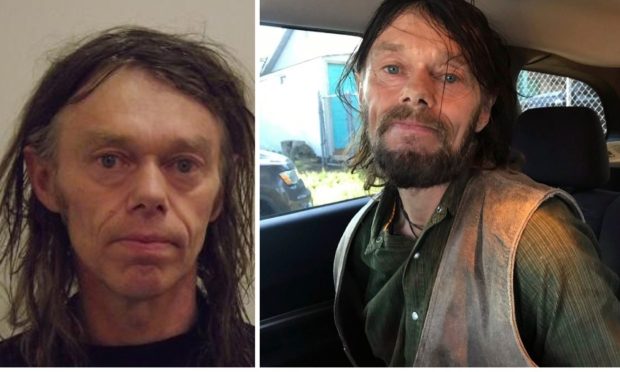









Conversation